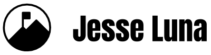You don’t have to buy a book and take a seminar or ever buy a fancy blog theme to crank up your blog’s SEO Super Powers.
These top tips will help you zoom up the organic search rankings without breaking a sweat.
1. Use friendly post and page URLs for your new blog.
Quick Note: This tip works best for new blogs. See the BIG NOTE at the end of this item.
When you set up your blog, you will have the option to configure the way your page and blog post URLs are formatted. Search engines love URLs that contain meaningful and related keywords.
Good: http://< mydomain >/awesome-blog-post-title-with-keywords
Bad: http://< mydomain >/?p=45
The standard WordPress.org custom install defaults to the “Bad” URL structure. If you want to drive search traffic to your blog, switch the structure to one that includes the post’s title. In WordPress, you can change the settings from Dashboard > Settings > Permalinks.

In Tumblr, Go to Customize > Advanced, then scroll down and check on the “Use Descriptive URLs” checkbox.
Posterous has an SEO-friendly URL structure by default. This is an example of a Posterous URL: http://jesseluna.posterous.com/curating-tweets-on-flipboard-by-using-twitter. The URL is friendly to read and search engines like that.
Big Note: If you’ve had your blog for any length of time, changing your URL structure can have a huge negative traffic impact. Search engines will have already combed through your blog pages, indexed things and added them to search results. If you’ve had your blog for a while but don’t really care about past “traction” on search engines, go ahead and change the structure.
2. Use targeted keyword terms in your blog post titles.
Try to use one or two target keywords per blog post title. If you have a blog focused on non-profits then “How to talk to small nonprofits: A guide for vendors” is a great title. The title hits on two key terms, “nonprofits” and “vendors.” A Web search over those two terms would likely position that blog post on page one of search results.
An additional tip is adding a combination of not necessarily related keywords together. For example, I did a post on a Tweetdeck’s ability to post to Tumblr and now that post shows up in the number 3 spot for the search term “Tweetdeck Tumblr“, which ranks higher than tumblr.com, second only to Tweetdeck.com.
3. Use “Alt” tags on images.
Every time you use an image on your blog, add meaningful text to the “ALT” tag.
This is the structure of an image tag in HTML:
< img src="my-awesome-image.jpg" alt=”My-awesome-alt-tag-description” />
[Note: in this and other HTML samples in this post, I’m inserting extra spaces at the beginning and end of the text to keep WordPress from rendering the code. Just a warning in case you do any cutting and pasting.]
When search engines parse through your web site, they index image Alt tags. When more of your site is indexed, that means there’s more of a chance your site will show up for related searches.
Alt tags are also very important for accessibility reasons. Meaningful tags give blind and visually challenged readers a description of the picture which can help with context.
In WordPress, you can set the image Alt tag when you select an image:

In Tumblr, the “Caption” field in the Photo Upload tool will be the image’s Alt tag.

Posterous – As far as I can see, there is no way to set the Alt tag on a Posterous blog post image. Bummer.
4. Set “keywords” and “description” meta tags
Meta tags are bits of information that may be added to Web pages to help describe the contents of the page. The contents of the tags aren’t displayed on the page but search engines use the information in the tags to help rank pages and to help display them properly in search results.
I never meta tag I didn’t like. -Old webmaster’s joke
The two main meta tags are the “description” and the “keywords” tags.
Description meta tag
The HTML for the meta tag will look something like:
< meta name="description" content="This is my awesome two to three sentence, keyword-rich, description of this page. This is my second awesome sentence." />
If you want to get crazy with the description, you can use Google’s Webmaster Tools to get feedback on whether you tried to jam too much information into your description meta tag.
Keywords meta tag
Here’s the HTML for the keywords meta tag:
< meta name="keywords" content="Awesome-keyword-one, Awesome-targeted-keyword-two, Awesome-descriptive-keyword, Awesome4,Awesome5,Awesome6" / >
You will add highly relevant keywords instead of my “awesome” ones above. The keywords should be highly related to that specific web page and to the site. You don’t want to put too many keywords there. I usually keep the list to under 20 unless there are 25 products on the page or something like that in which case I list them all.
If you’re not sure which words best describe your page, you can use an offbeat tool like Wordle.net to visualize the page’s top keywords.
The image below is a Wordle.net keyword visualization of the YouTube Adds New iPad-Friendly HTML5 Video Player blog post. I copied the post’s text, went to the Create tab on Wordle.net then pasted the text into the “Paste in a bunch of text” field and ran it.

The diagram points out that the main page keywords were “player”, “html5”, “YouTube”, “Video”,”iPad”, and “Embed” because they were used the most in the post. Of course, if you have special target keywords that should be associated with the page, you’d want to list those as well in your keywords meta tag.
WordPress.org custom install blogs
In WordPress, to add meta tags you need to add a plugin that allows you to either set the meta tags or “builds” them dynamically based on some criteria. The most popular plugin is the All in One SEO Pack. This plugin is available from the WordPress Plugin Directory. Once you install and activate the plugin, you can set it to build meta tags for each post based on the post’s tags. There are also a ton of other knobs and do-hickeys that you can set but describing them all is beyond the scope of this post.
Tumblr
If you are using a Custom Theme setup, you can set the meta tags but only on a global scale. In other words, you can’t set them on a per post basis. You can set the meta tags by going to Customize > Theme then setting the meta tag somewhere between the opening “< head >” tag and the closing “” tag.
Posterous
Posterous allows for custom meta tags but, like Tumblr, the tags can only be set on a global scale, not per post. You can set the meta tags by going to Settings > Look and Feel > Edit Theme > Advanced. Expand the area and you’ll see a couple of other meta tags. You can add your keywords and description meta tags immediately below those.

Review
We just learned how to use four key SEO tips and tricks to boost your search engine rankings and attract more site visitors. These techniques work with the content, not the other way around. You should never compromise your writing to make things more SEO friendly.
I will be adding more SEO tips in the comments over time (I didn’t want to overload you with this initial post). Feel free to comment and to leave your own tips and questions.
This post was made to be shared with the world. If you like it, set it free and share it.
Additional Resources: Google’s Search Engine Optimization Starter Guide (PDF, 560KB)
Photo: Purchased via iStockPhoto