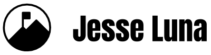The secret is out. Video blogging is a powerful way to engage blog readers. Video adds another multimedia dimension to a blog, it helps create a closer bond to readers, it reinforces your blog’s message, and it is great for expanding your message to other social networks, especially YouTube.
I started messing around with Web video back in 2005 while testing out the kids toy, the Vidster. At the time, I had no idea how to embed the video into a site or blog (I wasn’t on YouTube until 2006). Now, things are much easier and there are a variety of ways to get started.
Getting Started
If you don’t already have a YouTube account, do yourself a favor and go create one now. I’ll add you as a friend and subscriber if you drop me a message (I’m @cinemaluna on YouTube). YouTube is a top 5 global site and has its own rich ecosystem. And, you don’t have to “live there” to get many of the benefits.
Equipment
Dude, I dont’ even have a camera.
If you have a computer and an Internet connection, you can start recording video right now. You don’t even need a camera. You can go to Screenr.com, and do a screen recording of your computer. I do this all the time to create video tutorials and it’s a great way to add video to your site. Screenr allows you to record, embed, tweet out the video link, download the video to your computer, and upload the video to YouTube. Screenr has a 5 minute maximum on screencasts.
The process of recording your screen is called “screencasting.”
Here’s a screencast I did for a WordPress.com tutorial. This video content was actually featured on the WordPress.tv site.
Or, you can go to Animoto.com and create a video based on photos. Animoto uses an ingenious system that can combine photos, video, and text then “automagically” generate the video by matching the multimedia elements to the selected soundtrack. Here’s a simple video I created using pictures (plus a micro video) from my “staycation” a few months back. The free version of Animoto limits the video to around 30 seconds.
Wait a minute, I have a little video feature in my digital camera. Can I use that?
Many newer digital cameras have a video feature. You might only be able to record a few seconds but that’s all we need to get started today. I have an “old” HP Photosmart 320 digital camera that I bought years ago and even that has a 30 second .AVI video feature. You can use a site like http://media-convert.com/ to convert from older and non-YouTube supported file formats to a more current format. Note: I haven’t actually used Media-convert.com so use at your own risk.

Even the Photosmart 320 digital camera has a video feature
In case you’re counting, this is our third way to get video up to our blog today.
I also have an old-school digital video camera. But I’ve only used it to edit things in my computer. Will that work?
If you have the right cable connection for your older digital video camera, you’re in business. I have a JVC digital video camera (model GRDVL517U) that I bought around 2000, that’s 5 years BYT (Before YouTube). I can plug in the digital video cable and connect it to my PC and have access to all the video files.
If you’re going to use an older camera like the JVC then you may run across issues like missing cables, lost mini-dv cassettes, and missing user manuals. If that is the case then you can still find many of those items, but the older the digital video camera, the higher the price you’ll have to pay. My JVC user manual is over $10, and that’s from the JVC site.

That would be the fourth way to add video to your blog.
Wait a minute, we gave my kid a little camera a while back. Would that work?
There are actually several toy cameras out there that record digital video. Cameras like the Vidster by Mattel and RipRoar’s Creation Station sold for around $80 and they both record digital video. I purchased the Vidster, uh, for myself, back in 2005. Both of these toy video cameras come with cable connectors and you’ll need them to access the digital video files. You may also need to download the software for each.
Even though there are two cameras here, I’ll only count this as one way. We’re up to five ways to get video onto your blog.
I do have a web cam, but I’ve never used it.
Now’s the time. Fire up the Web cam, go to your YouTube account, click on “Upload” at the top of the page, then select “Record from webcam” and you should be able to connect and record your video. Your cam will also come with some kind of software. You can use that if you’re not ready to dive into the YouTube pool.
A web cam is the sixth way to add video to your blog.
My cell phone records video. I assume that’ll work?
You betcha. You can record on your video-enabled cell phone and send it to your email or you can post it to one of many video posting services. I’ll list those sites towards the end of this post. I use my iPhone video as a promotion machine.
That was the seventh way to add video to your blog.
I’m hip, I use Flip. Don’t hate, I also use the Kodak Zi8
Flip video cameras are small, easy to use, and very powerful. I’ve been using a Flip Mino HD for the past year and it’s served me very well. Even though the Flips have been out for a few years, they are still very cool and discreet. There’s a big difference between recording using a Flip vs. one of those huge paparazzi cameras. You’re less likely to get the stink eye from people if you’re out recording in public.
I just got the Kodak Zi8 (thanks again @sugarjones) and so far it’s the bees knees. I’m still testing it out and have only posted one video to the site so far.
Once again, we covered two cameras but we’ll count that as one more way. That was number ocho.
How To Embed Video Into Your Blog
Thanks to YouTube, embedding videos into blog posts is super easy. Once you get your video uploaded to YouTube, all you have to do is get the Embed code and add it to your blog.
Here are some blog by blog specifics.
WordPress.org (custom install) blog
Just paste the embed code into your blog post area and Save. That’s all you need.
WordPress.com
Paste the embed code or paste the video page’s URL into a shortcode field. Actually, if you paste in the Embed code then save the post, WordPress.com will turn it into a shortcode for you. This is an example of the YouTube shortcode:” [ youtube=http://www.youtube.com/watch?v=v1zJJGLJ714&hl=en_US&fs=1&rel=0 ] ” .
Tumblr
Log into your Tumblr account, click on the “Video” button then paste in the Embed code and create the post.
Posterous
Log into your account, click the Settings button in the upper right part of the page, then click on the “Posts” tab. You’ll see a big “Post by Web” button, click on it. Paste in the Embed code and add a Title then click on the huge “Post” button.
We’ll count each blog type as one way. We’re up to twelve ways.
Blogger
Log into your account. Create a new post, switch to HTML Edit mode, paste in the Embed code and you’re all set.
TypePad
Log into your account, create a new post, click on the Edit HTML tab, paste in the Embed code and that’s it. I haven’t used TypePad for a while so please correct me if this process has changed and I’ll update things.
And, we’re at fourteen ways to add video to your blog. But wait, there’s more!
How do I resize the YouTube player. No offense, but it looks horrible in my blog at the default sizes.
You’re in luck. I wrote a blog post entitled, “How To Create and Resize A Custom YouTube Player.” The YouTube interface changed since the blog post so there may be some differences in the way things work though.
Other Very Cool Video Sites
Do I really have to use YouTube for everything? What are some other options?
You don’t have to use YouTube. There are many other video sites out there. I’ll list a few (so I can get to 20 ways 😉 )
This is a great site and one that I have used many times. 12Seconds.tv allows users to record, upload, or post mobile uploads of 12 seconds of video. If you’re intimidated by the camera, this is a great way to do a super quick post. You’ll have to be brief!
Vimeo is similar to YouTube only it’s a smaller community. The Vimeo video player is less clunky looking than the YouTube one.
Viddler, a favorite site of mega video star Gary Vaynerchuk, is also a smaller video community. A smaller site means you can build a stronger following and have a chance at communicating with the company.
We’re at 17 ways!
I do everything via my iPhone. What do you have for me there? Any mobile app suggestions?
Once again, you’re in luck and these iPhone apps will take us to the end of this post’s journey.
Animoto
Yup, Animoto has an app that allows you to create videos from your iPhone. It works almost exactly like the Web version that we discussed above.
Qik
We didn’t really get into streaming video but the Qik iPhone app allows your 3gs phone to stream live video. You can then log into the Qik site and access the video and add it to your blog. Or, you can get crazy and embed a Qik player on one of your blog pages and have it stream live from your blog!
UStream Broadcaster
UStream is another streaming video site and it has an iPhone app.
Reel Director
Reel Director is a paid iPhone app. It allows you to edit video and combine photos, video, and text. It’s similar to Animoto but bumps things up a notch. This is a bonus “way” to add video to your blog today.
I’m looking forward to seeing your video creations, whether they are life vloggings, sales promos, tutorials, documentaries, or interviews.
I appreciate your feedback and look forward to continuing the conversation in the Comments.
[Originally posted on jesseluna.com]