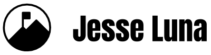Your assignment: Report back on how people are finding their way to your blog via Web searches. Take that information and make a change based on that finding.
You could dig into your blog’s built-in stats feature (if it has one) and find one or two interesting tidbits about keyword searches. Or, if you’re a masochist, you could try to access your raw log files and parse out referrer search strings. Lastly, you could walk into your sophisticated analytics program and start running massive reports and get deluged with data.
But, there is a simpler way. Enter Wordle.net. Wordle.net is a word art site that works by analyzing text. Paste in a set of words and it returns a beautiful word cloud. Simple.
I created this first word visualization by pointing Wordle.net to my jesseluna.com blog URL. This won’t tell me about visitors to the blog, but it will give me a quick look at what the blog is really offering up in terms of content. The larger the word, the more times it is being used throughout the blog site.
Now that you know what you’re serving up to search engines, you can see what web searchers are really looking for based on keyword data.
These are the steps I took:
- Log into Google Analytics account.
- Navigate to the site you want to analyze.
- You’ll be on the Dashboard. Go to Traffic Sources > Keywords
- You’ll see a list of keyword phrases under the “Site Usage” tab on the main part of the page.
If you’re using Google Analytics or any other stats tracking system, you should become very familiar with this keyword information. These are the words and phrases that people are searching over to get to your Web site.
Go to the bottom of that data table and select “500” from the “Show Rows” drop down menu. The page will refresh and you’ll see the top 500 sets of keyword phrases. - Export that view by going to the top of the page and clicking on the “Export” drop down and selecting .CSV or .XLS. Download it or just open up the file.
- In the Excel file, scroll down until you get to the Keyword data and copy all the keyword phrases in that column.
- Go to Wordle.net’s “Create” tab then paste those keywords phrases into the “Paste in a bunch of text:” text area.
- Click on the Go button and in a few seconds your word art will appear.
- Use the tool bar to filter for language, change the color scheme, layout, and color and explore.
- You can now save the image to the Public Wordle gallery, take a screen shot of it and save it on your computer, or if you have Adobe Acrobat installed, you can print to Adobe Acrobat and save it as a high resolution image in PDF format.
This is the resulting keyword visualization.
From this visualization, I can tell which of my blog posts have driven the most traffic to the blog. I can see words related to my How To Add A Facebook Fan Badge To Your Blog post which included “Facebook”, “Tumblr”, and “Badge” keywords. When I compare the first visualization at the top of this blog to the one just above, I see that there are a lot of matches between what I’m writing and how visitors are reaching the blog. That’s what Search Engine Optimization (SEO) is all about.
Take Action
If you do try out Wordle.net and analyze your site’s keywords, don’t just sit on any new insights, take action. For example, I rarely write about Tumblr because I primarily focus on writing and teaching about WordPress blogs. But now, I’m going to schedule a couple of Facebook + Tumblr blog posts this month. I’m always looking for good tutorial topics.
Review
In this blog post we learned how to create a word visualization of your site’s content using Wordle.net. We also learned how to create a visualization using actual keyword search data from an analytics program. Lastly, we learned that we have to take action on our insights.
I hope this blog post was useful. If you created a visualization, feel free to comment below or post your Wordle.net art to the JesseLuna.com blog Facebook Fan Page.
Image Credit: Wordle.net